Guide
Guide
Prompt Guidance
The Prompt Guidance setting is a crucial tool in controlling how the AI model interprets your input prompt. This guide will walk you through understanding and effectively using the Prompt Guidance setting.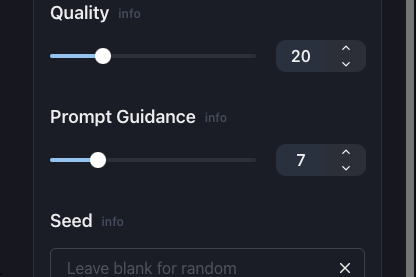
The Prompt Guidance slider under Parameters
Prompt Guidance Slider
The Prompt Guidance Slider allows you to control how closely the generated image should adhere to the provided prompt. A higher value will make the output stay truer to the prompt but may result in an over-processed or "deep-fried" look if set too high. On the other hand, a lower value gives the model more creative freedom but may deviate from the original prompt.Understanding Guidance Values
The optimal range of values for the Prompt Guidance slider is generally between 4 and 12. Some models prefer lower guidance values for a more abstract interpretation, while others perform better with higher guidance for a more literal output.Real-World Example

Prompt: "Powerful panda bear mage casting a spell"
Prompt Guidance
7