Guide
Guide
Quality
Quality steps are an essential part of the AI image generation process. This guide will help you understand how to utilize the Quality steps setting to achieve the best image quality.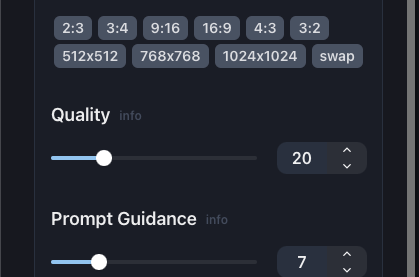
The Quality slider under Parameters
Quality Slider
AI image generation models work by progressively removing noise from an input image. The quality slider allows you to adjust how many "steps" of noise removal you'd like the model to perform. Generally, higher step counts result in cleaner, more detailed images. However, this also increases the generation time.Real-World Example
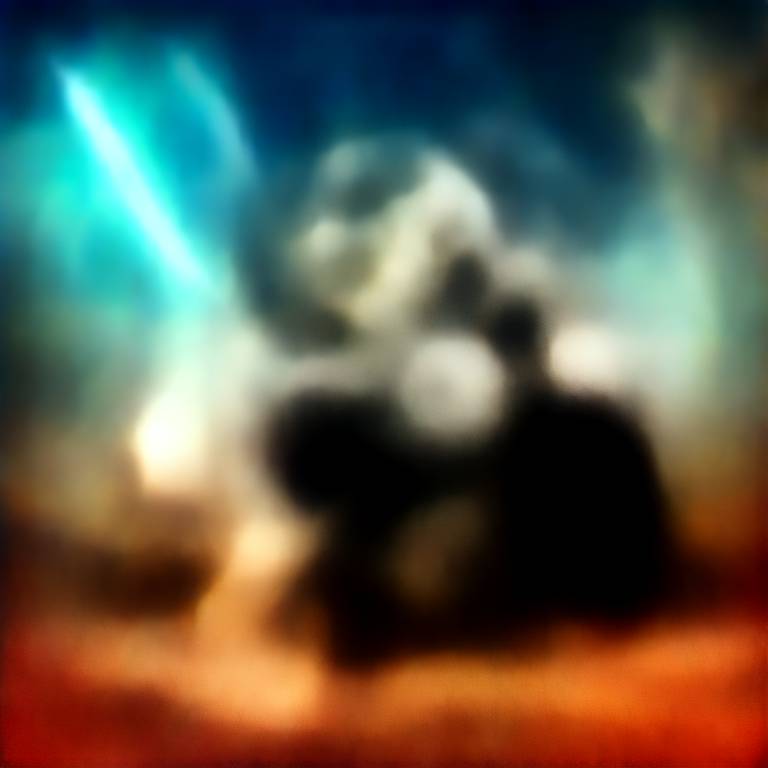
Prompt: "A panda bear holding a lightsaber on Tatooine"
Quality
1