Guide
Guide
Parameters
In order to exercise even more control over how images are generated, you can adjust one of several parameters located under the "parameters" tab on the Studio page. This section will give you a brief overview of how each of these parameters can change the resulting image.Image Dimensions
You can change the aspect ratio and size of an image using the "Image Dimensions" dropdown selectors. You can click the <> button in the center to swap width for height. Keep in mind that an image 1024 x 1024 pixels in size is four times larger than a 512 x 512 image, and thus will take longer to generate.Quality Slider
AI image generation models work by progressively removing noise from an input image. You can adjust how much noise is removed by changing the number of quality "steps" using the quality slider. Play around with the example below to see how this model progressively 'denoises' and transforms a blurry image into the panda that we are expecting. Notice how the image seems to stabilize around 20 steps. Generating images with step counts higher than 30 will start to yield diminishing returns, along with taking longer to generate.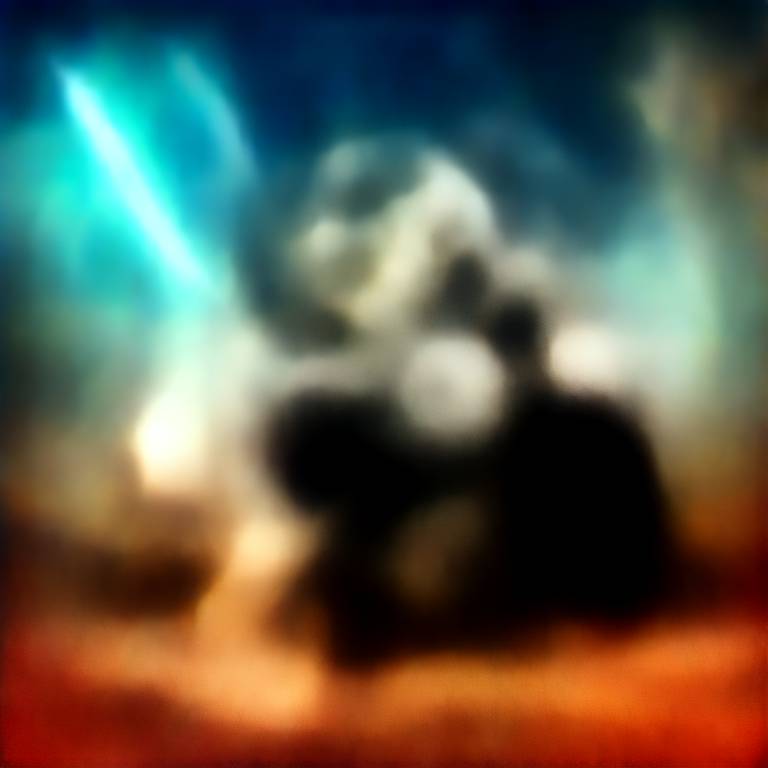
Prompt: "A panda bear holding a lightsaber on Tatooine"
Quality
1
Prompt Guidance Slider
Using prompt guidance allows you to influence the output by specifying how closely the model should follow the input prompt. A higher prompt guidance value will ensure images stay closer to the provided prompt, but may result in images taking on a "deep fried" look if set too high. Conversely, a low prompt guidance will give the model more creative freedom at the expense of not following the prompt as accurately. We generally recommend leaving prompt guidance between 5 and 12. Some models prefer a lower guidance, while others do better with a higher guidance.
Prompt: "Powerful panda bear mage casting a spell"
Prompt Guidance
7